Product Activation Help
Follow the steps below to activate your Bobcat Planners product.
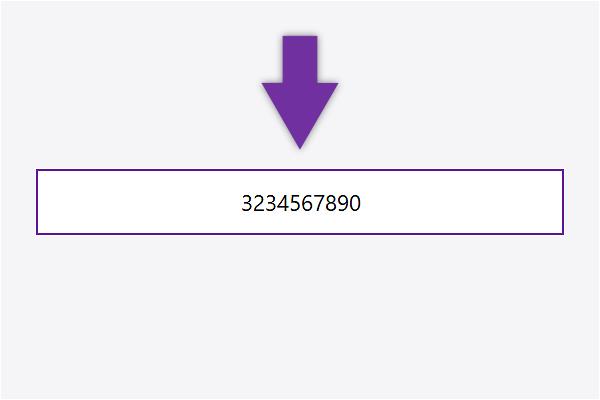
1
Enter Your Order Number
On the Help sheet, please enter the order number you received after purchasing your new planner. Order numbers are typically 10 digits long and begin with the number 3.
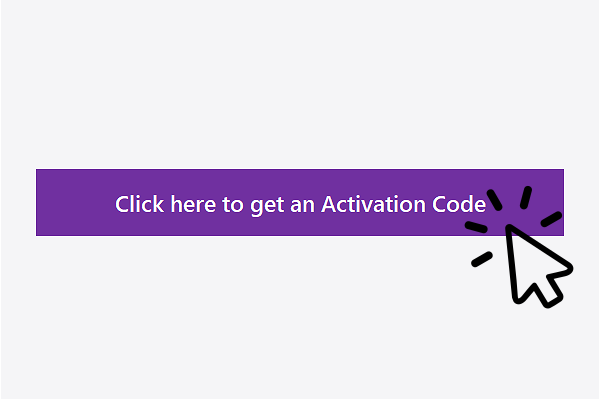
2
Click the Activation Button
After entering your order number, click the"Get an Activation Code"button on the Help sheet. This will open a webpage where your activation code will be generated automatically.
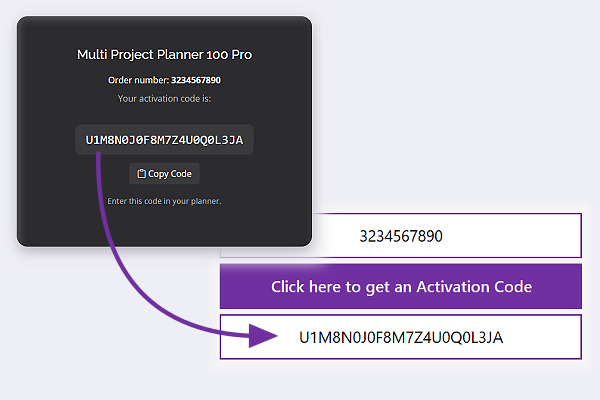
3
Copy and Paste the Activation code
Once you have the activation code, copy it from the webpage and paste it into the designated field on the Help sheet. Your planner is now activated!
More help with Activations
Which sheet contains the activation section?
The activation section can be found on the Help sheet.
I clicked the 'Get activation code' button but see 'Order number not found.'
This message can occur if your activation code hasn’t been generated yet.
Our system automatically generates activation codes for new orders every 5 minutes.
If you’ve just completed your purchase and downloaded the file immediately, please wait a few minutes and try again.
Why do I see a security warning about Webservice functions & should I Enable it?
Yes, the Webservice function in Excel is essential for the activation and licensing process of your planner.
In upcoming updates, this function will also notify you when new updates are available via the Help sheet.
Rest assured, the only data sent to our server through this function includes your order number, product name, and product version.
My planner says it will expire in less than 30 days.
Click the 'Get Activation Code' button on the Help sheet and enter the new code in your planner.
My activation status now shows 'Expired'. What should I do?
If your activation status shows 'Expired', please click the 'Get Activation Code' button on the Help sheet. Enter the new code into your planner to reactivate it.
Can I delete or modify the Help sheet?
No, the Help sheet is essential for product activation. Modifying or deleting this sheet will compromise the integrity of the file, and you will need to activate a new file if it becomes damaged.
Can I share my planner with my team so we can collaborate?
Yes, you can share your planner with your team for collaborative purposes. However, please keep in mind that team members are not allowed to make copies of the planner for their own use or redistribute the file in any way.
As the original purchaser, the activation is tied to your account, so it's essential to inform your team of this.
Please note that order numbers with unusually high activation attempts will be automatically flagged by our system, and further activation codes will not be issued.
For more details on usage, please refer to our terms and conditions.
