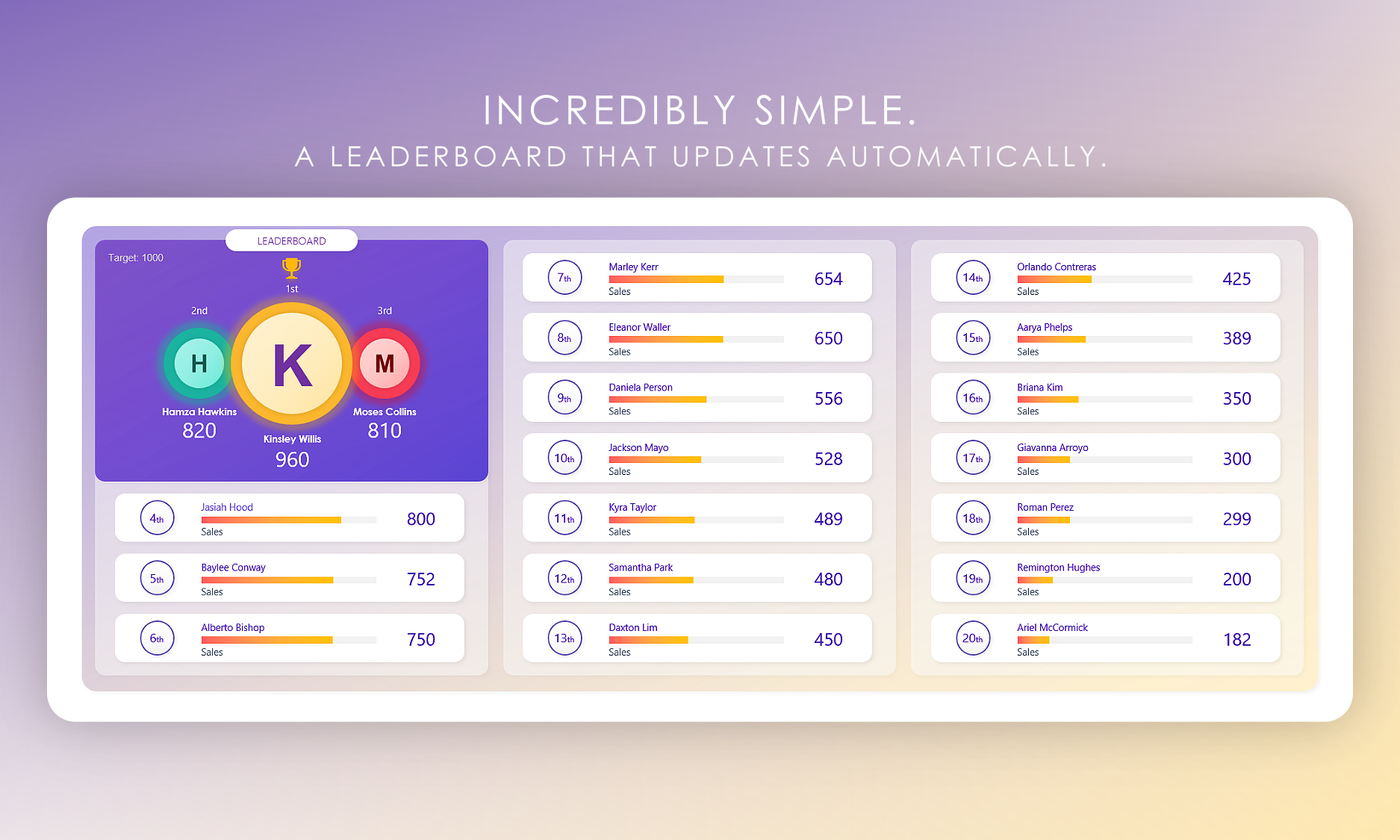Leaderboard
- Category: Task Planners
- Platform: Microsoft Excel
- Description: Elevate your tracking game with this Leaderboard Sheet for Excel! Monitor up to 20 positions, define data type (sales, calls, etc.), and set a target value. Effortlessly visualize progress and stay motivated. Perfect for teams, competitions, and personal goals!
Features
✔️Multi-purpose Leaderboard - Can be used to track number of Sales, Calls, Scores and more
✔️Supports up to 20 positions max
✔️Easily enter names & scores on the Tracking sheet
✔️Powerful dashboard provides a birds eye view of all 20 positions
✔️1st, 2nd & 3rd place are highlighted with special graphics
✔️NEW! A preference option now allows you to choose between ascending and descending order for score positioning.
✔️Modern, colorful dashboard automatically displays each persons name, position, score and progress bar which helps show how far they are from reaching the defined target
✔️Pixel perfect Minimalist design - A Leaderboard which doesn't feel 'crowded' or 'overloaded'
✔️Easy on the eyes - We took the time to carefully space elements out which allows the Leaderboard to 'breathe'
✔️Attractive Color Palette - We carefully selected colors that are a joy to look at, we hope you feel the same!
✔️Customizable - You can edit anything you'd like in this spreadsheet if needed
Get started with your Leaderboard
Learn how to get the most from your new Leaderboard
Configure the Settings sheet
Select the ‘Settings’ sheet and enter the following information:
- Data Type: Specify what type of data you're tracking. Example: Sales, Calls, Score, Performance etc...
- Target: Enter the target amount. This could be a sales goal, call target etc...
Complete the Tracking sheet
The Tracking sheet is where you'll capture everyone's name and their score.
- Name: Enter each person's name. You may enter their first name, last name, or both.
- Score: Enter a score next to each person's name. This needs to be a number.
- Note: This column is extra and can be used to take notes.
🟢 Tip: Your Leaderboard can be shared with everyone who is participating and they can update their own scores.
-
How can I edit the Overview sheet?
The Overview sheet is protected by default in order to prevent accidental changes.
To edit it, you must unprotect the sheet by clicking the 'Review' tab and clicking 'Unprotect sheet'.
-
Can I sort by Name or Score?
Yes, simply click the ‘Filter button’ at the top of the Name or Score column and select “Sort A to Z”.
-
How should I delete a Name or Score value?
You may highlight any cell that you would like to clear and hit the Delete key on your keyboard.
-
How can I add more rows to the Tracking table?
Right click the last row and select “Insert -> Table Row Below”. Your Leaderboard supports up to 20 rows max.
-
How can I contact Bobcat Planners?
Contact us via the Bobcat Planners Etsy shop any time!